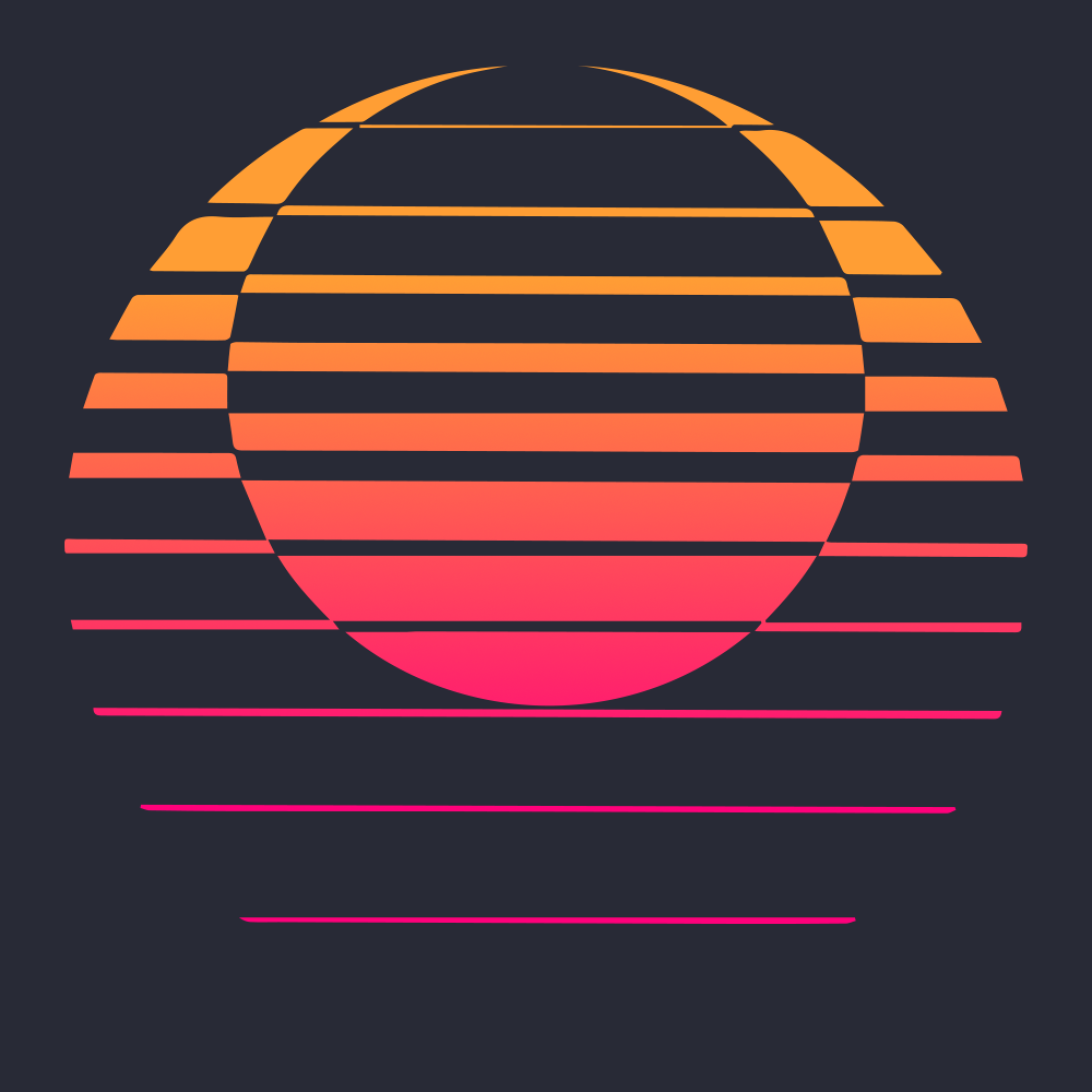Why?
Having an organised library is essential to my workflow as it makes access to my tools and sounds fast and frictionless. A fast workflow means that there are fewer obstacles on the journey from idea to execution.
How?
Samples
Firstly, I have a dedicated folder were all of my samples live. They include drums, sample packs downloaded from the internet, my own samples, sound design sessions and field recordings.
The parent folder is located at ~/Music/Samples:
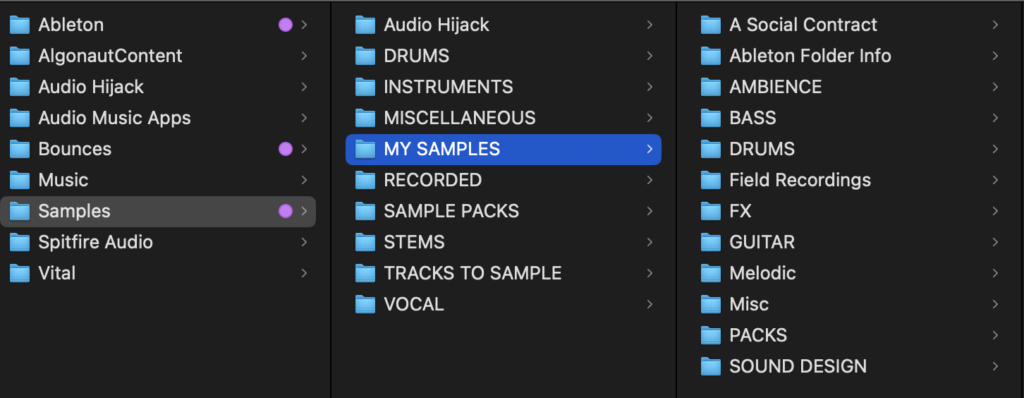
User Library
In Ableton’s browser under the Places section you will find your User Library.
The User Library is where all of your own presets, defaults, clips, default Live Sets and more are stored.
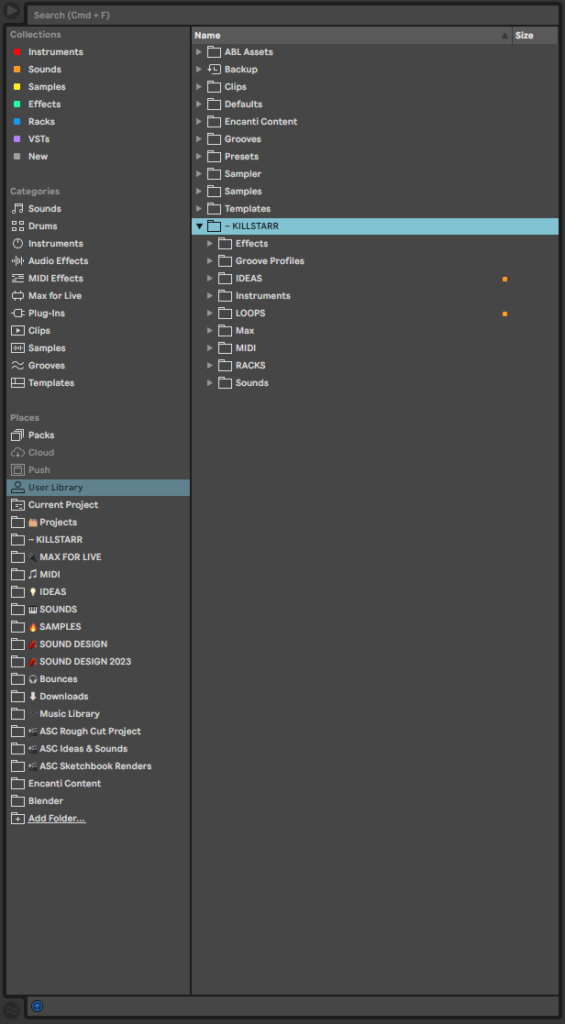
Have you ever wondered if there was a way to group your VST plugins by category? There is.
Is it possible to have all your delay plugins in one folder and all your distortion plugins in another? Yes, and I will explain how.
Within the User Library, I have a folder called ~ KILLSTARR where I organise all of the following presets, racks and clips.
Instruments
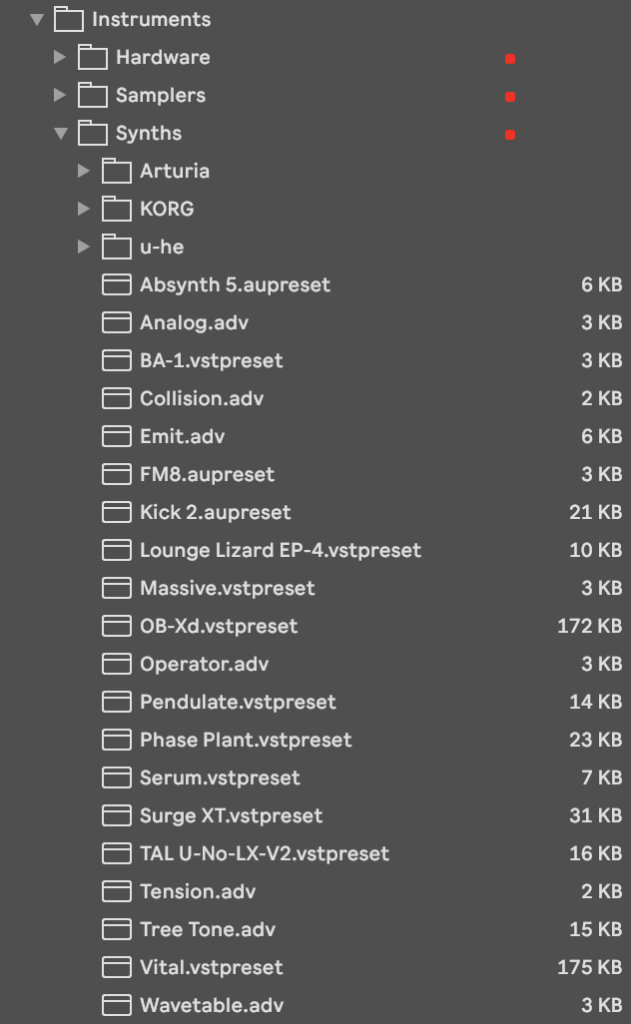
Saving plugin presets to the User Library is very easy if you are using the VST3 or AU version of the plugin. Let’s add the third-party synth Serum to our User Library by simply loading up an instance of the plugin then dragging and dropping the device into our User Library. This will save the device as either a .vstpreset or .aupreset, respectively.
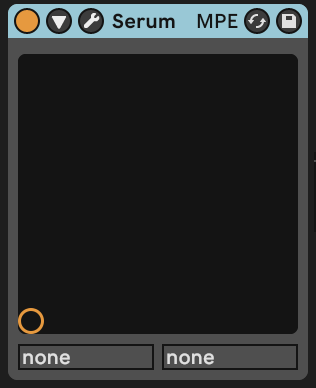
If you are using the VST2 version of the plugin, you will first need to group the device (right-click on the device’s title bar and select Group) which will put the device into a rack. You can now drag and drop the rack into your User Library and the device will be saved as an .adg file
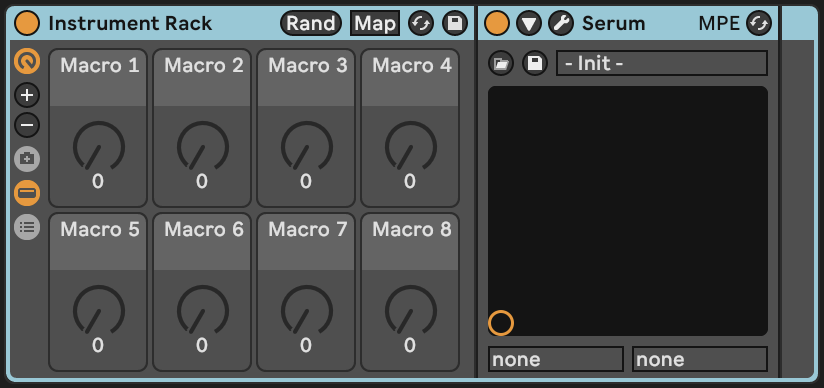
Now we can organise all of our instruments in one place. Create any folder structure that makes sense to you. I find this especially useful for organising effects.
Effects
As your library and set of tools grow, it can become difficult to remember the names of all your devices and more often than not, I want to search for tools by their function.
Want to see all your delay plugins in one place? Easy.
Using the same method as before, you can put your stock Ableton Delay and Echo devices alongside the third party Crystallizer and Valhalla Delay plugins.
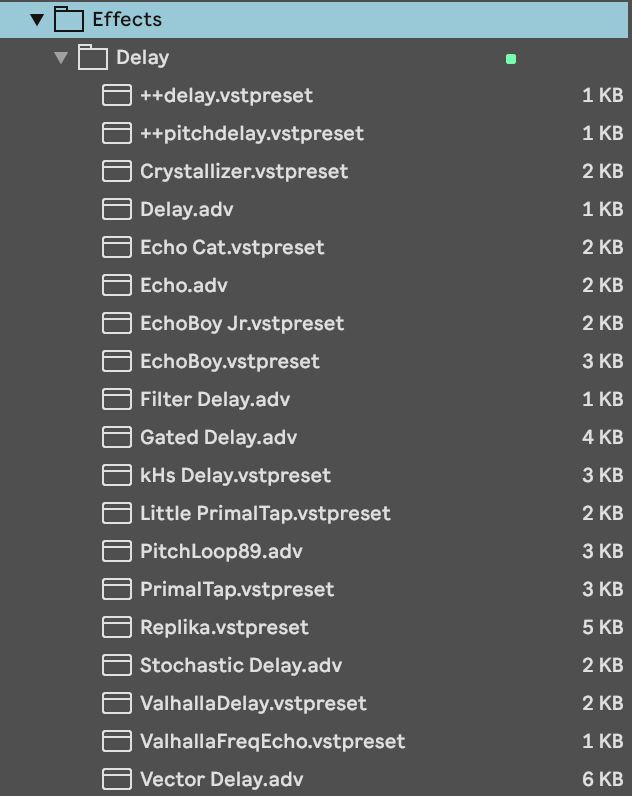
Another cool thing about this system is that you can have the same device appear in more than one folder. You may have a folder for Dynamics devices and another for Mastering plugins. The Limiter device may be appropriate to appear in both of those folders!
Ideas
Sometimes, I will have an idea for a chord progression or a drum pattern but don’t have time to sit down and make a whole track.
In the past, after laying down the idea I would save the project and then, perhaps like you, never open it again. Over time these ideas get lost and some of them were quite good, too!
Now instead of saving the project I save just the clips into a dedicated Ideas folder. These ideas can now be easily accessed in one place and then be used in any project I want.
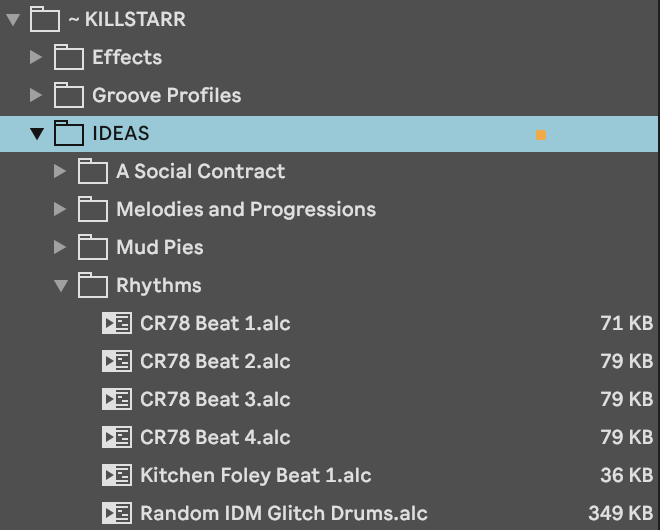
This allows me to build my own library of sounds, melodies and loops that I have instant access to. Additionally, any old tracks that ended up in the “graveyard” can be gutted for parts and repurposed in new tracks. Nothing goes to waste.
Don’t lose your good ideas any more. Do this instead: simply drag and drop the clip directly into your Ideas folder. This will create an .alc file which contains not only the MIDI data, but also the instruments, effects and even all the automation as well!
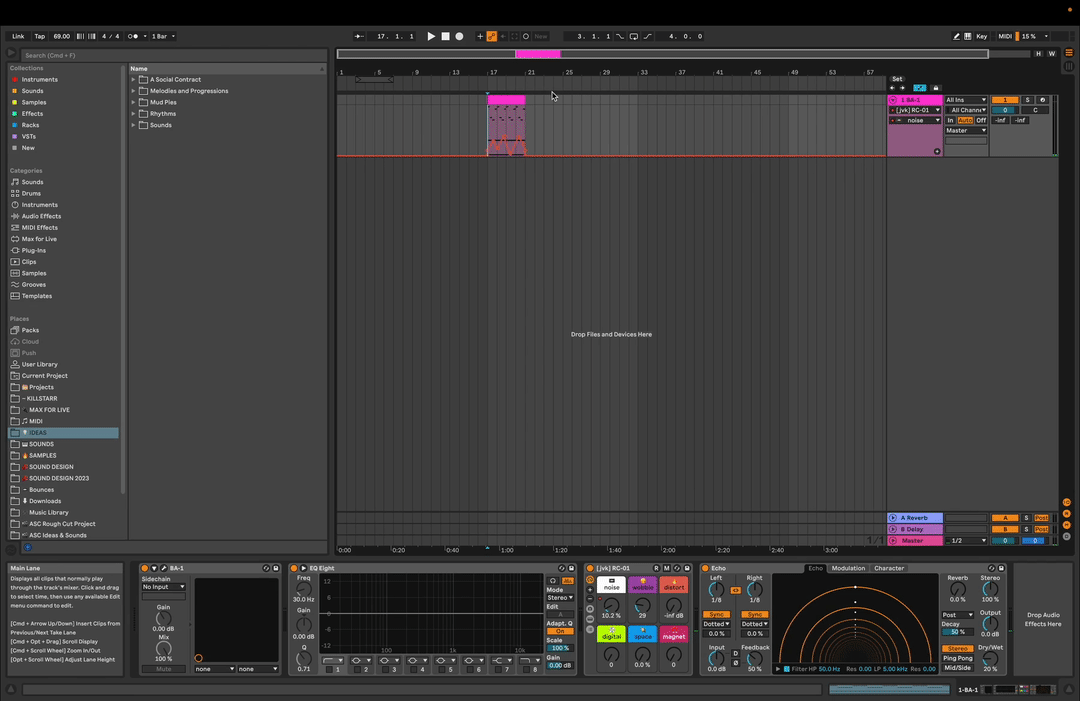
Create the different components of a track and make even 10 minute sessions a valuable use of time. It’s like preparing all your ingredients in advance. Working on a track and need a chord progression? Grab one you made earlier.
Max
All my third party Max for Live devices get saved in my User Library. Some are organised by type, others by developer. The goal is to make things easy to find, so organise your library in a way that makes sense to you.
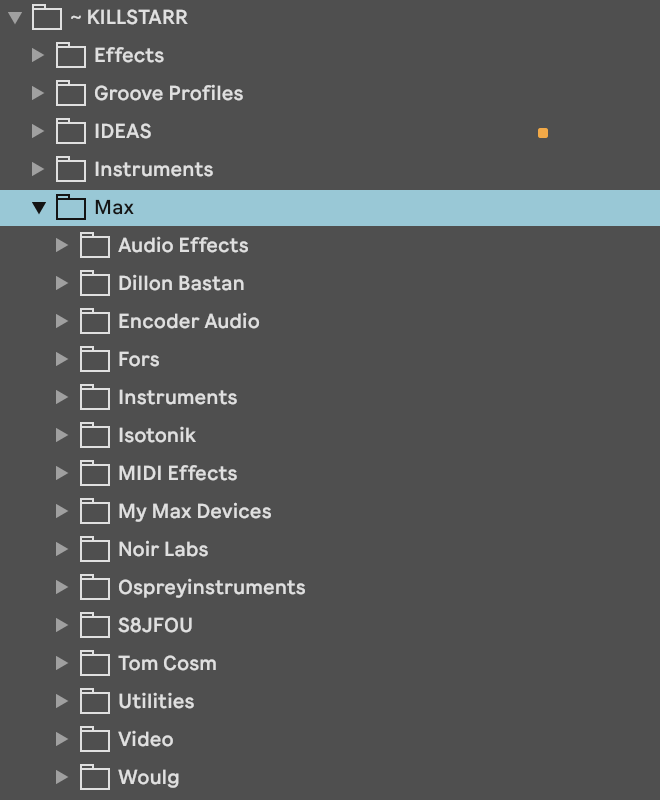
Racks
This is where I keep my instrument, audio and midi effect racks – some organised by type, others organised by the creator’s name. As with presets, you can place racks in more than one folder.
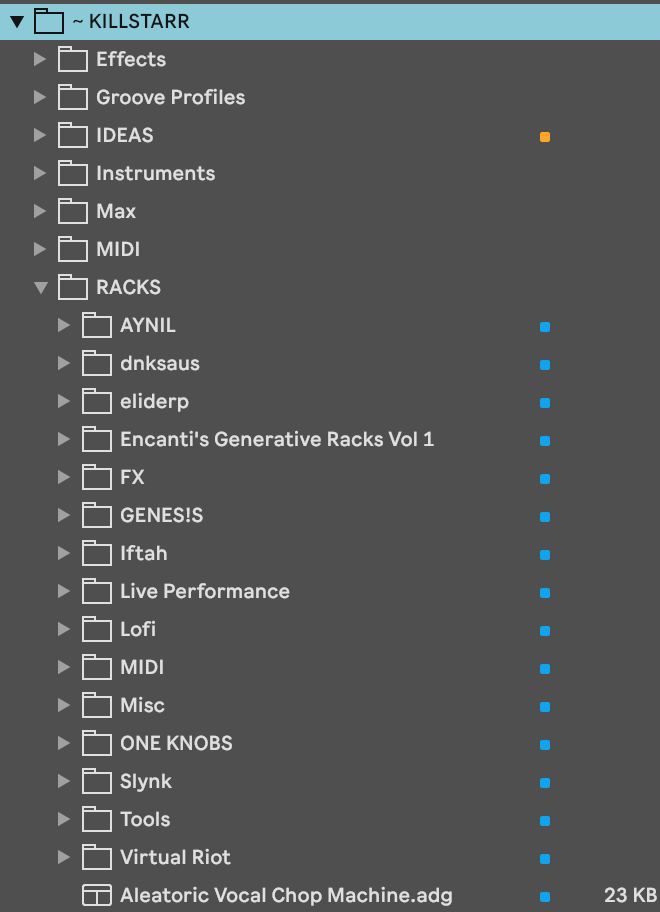
Sounds
This is where I keep my instrument presets and custom drum racks organised by type. Need a bass sound? Want to browse through my favourite pads? Find them here.
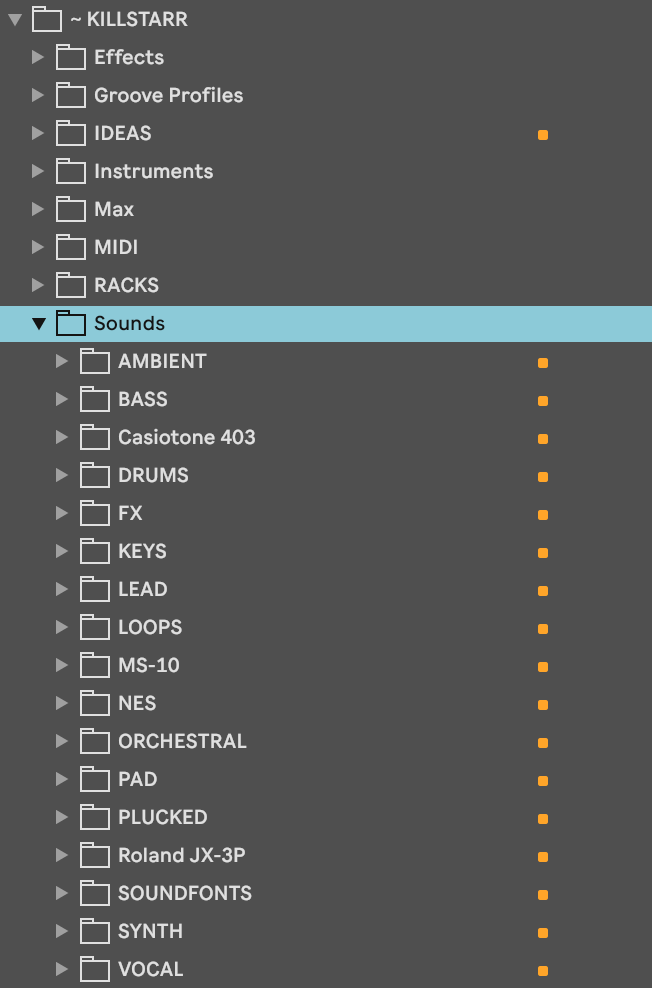
Collections
Now that the User Library has been set up with everything I want, I can colour code them for easy access in Ableton’s Collections.
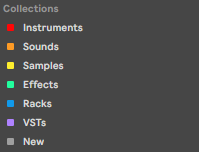
Ableton’s Collections feature provides a way of tagging my favourite devices, samples and presets. It keeps my library organised and immediately accessible. It takes some time to set up, but once it is in place the whole creative process flows more freely.
With up to seven colour-coded sections, I have a lot of freedom in how I want to organise my library.
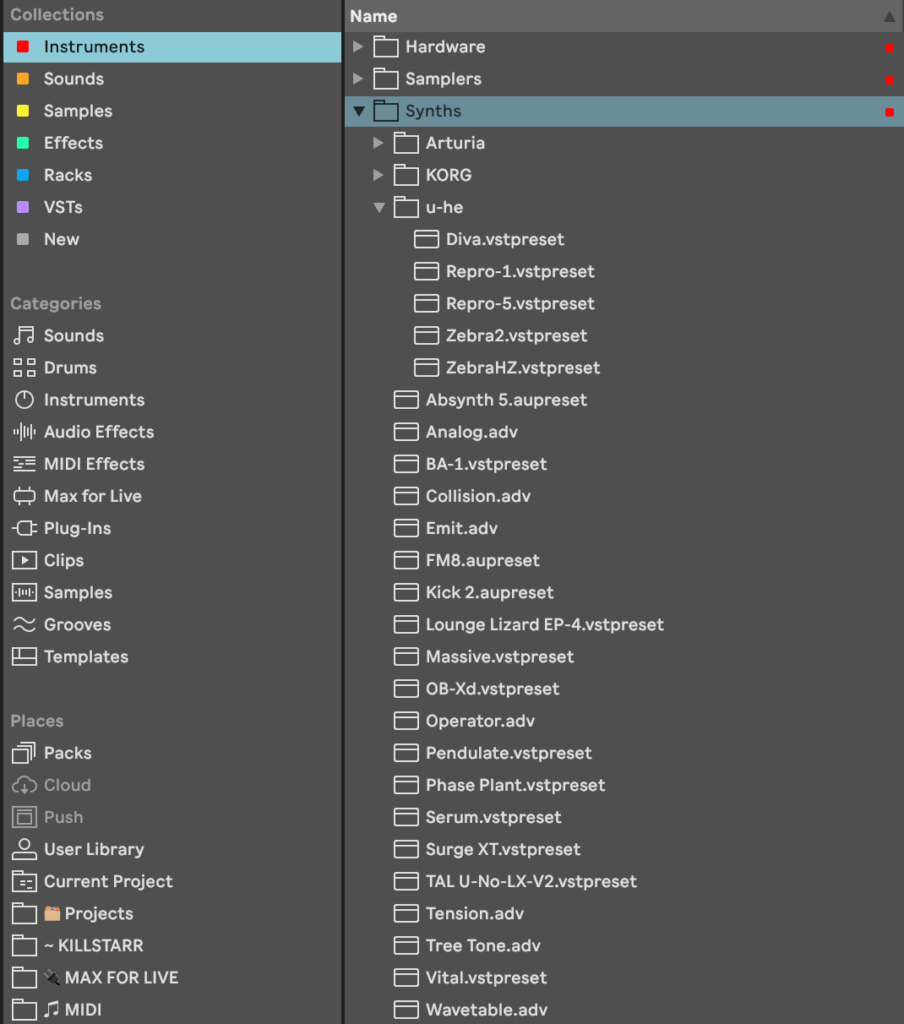
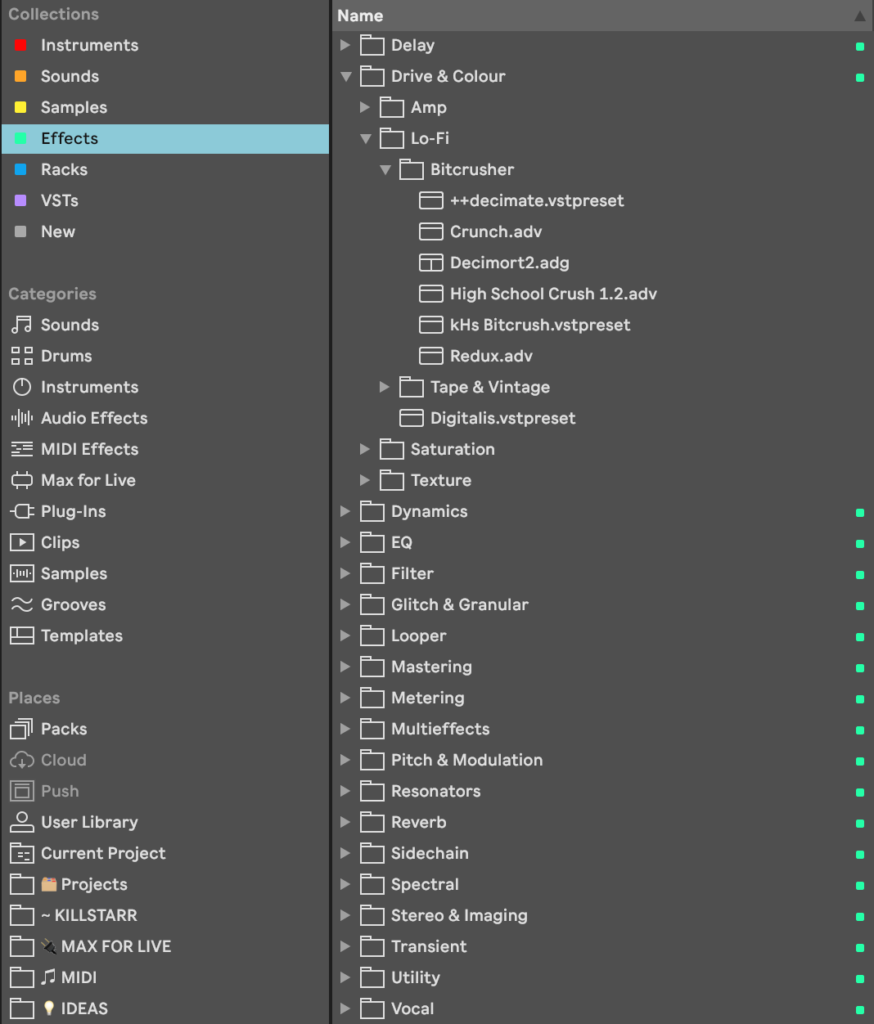
I like having everything in my library organised and easily accessible from the Collections section.
Find out how to use Collections here: https://help.ableton.com/hc/en-us/articles/360000268570-Using-Collections-
Thank You
I hope you found this useful or insightful. If you made it to the end of this long post: thanks for reading!
As a gift, I would like to share a free instrument with you.
I sampled the sawtooth oscillator from my Behringer Model D and created an Ableton Sampler instrument rack.
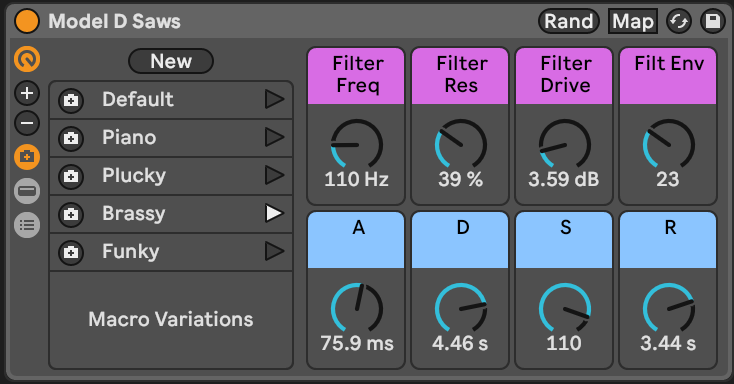
To install the pack: unzip the file, then open the .alp file and choose any folder to install the pack to. Once installed, open up the Model D Saws.als file.
To save the instrument to your own User Library, either click the little disk icon (save button) in the top right corner of the device rack, or drag and drop the device anywhere in your User Library. This will copy all of the relevant samples so that you can use the instrument in any new project!
Please note that this pack was created using Ableton Live Suite 11.3.3 and may not work with older versions.